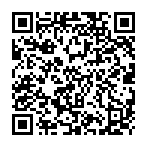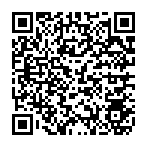Controls: Steam®
Controller
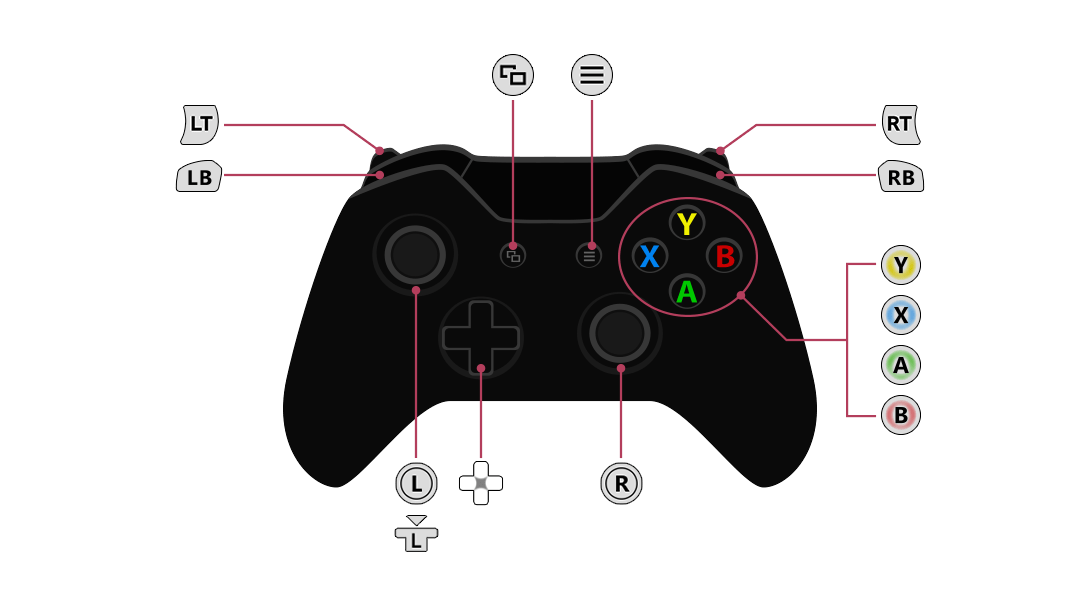
 |
Check ⁄ Gather ⁄ Confirm |
|---|---|
 |
Jump ⁄ Cancel |
 |
Swing (field) |
 |
Display Main Menu |
 |
Display Requests |
 |
Display Message Logs Display Details (synthesis) |
 |
Move |
 |
Switch between walking ⁄ running (field) Toggle Fast-forward Battle ON ⁄ OFF (battle) |
 |
Adjust camera |
 |
Display Life Tasks Choose Category (synthesis) |
 |
Move on Map (Display Destination Shortcuts Menu) Choose Category (synthesis) |
Keyboard and Mouse
The Steam version fully supports keyboard and mouse controls.
Setting up a Keyboard and Mouse
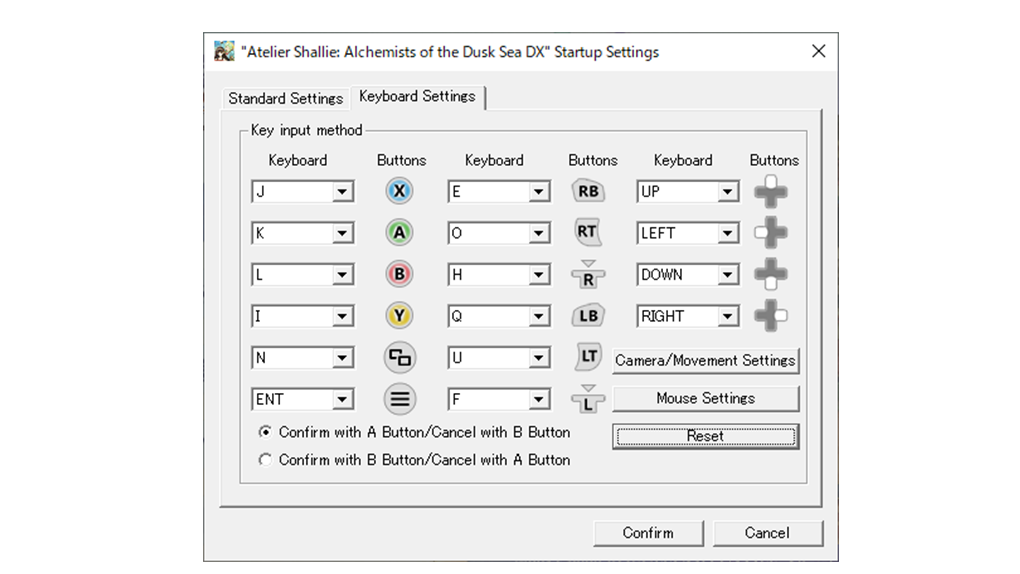
Start Steam, and then select "Settings" under "Keyboard Settings". From here, you can check the key allocations for your keyboard.
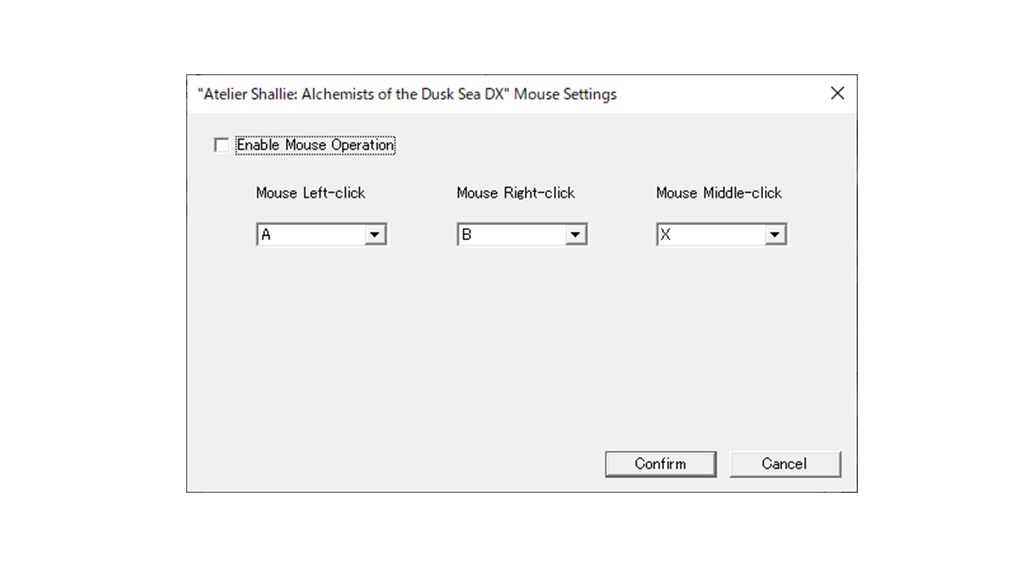
If you select "Mouse Settings", and then select the "Enable Mouse Operation" check box, you can also use a mouse while playing the game.
You can allocate the button operations that will be performed when you right-click, left-click, and press the wheel button.
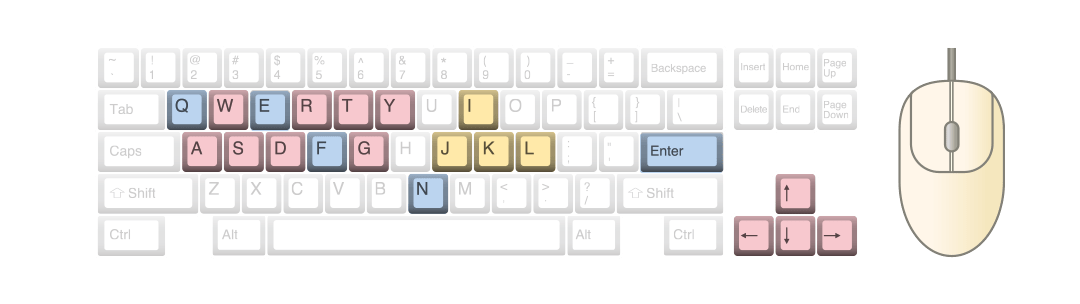
| K ⁄ Left-click | Check ⁄ Gather ⁄ Confirm |
|---|---|
| L ⁄ Right-click | Jump ⁄ Cancel |
| J ⁄ Wheel button | Swing (field) |
| I | Display Main Menu |
| Enter | Display Requests |
| N |
Display Message Logs Display Details (synthesis) |
| W ⁄ A ⁄ S ⁄ D | Move |
| F |
Switch between walking ⁄ running (field) Toggle Fast-forward Battle ON ⁄ OFF (battle) |
| R ⁄ T ⁄ Y ⁄ G ⁄ Mouse | Adjust camera |
| Q |
Display Life Tasks Choose Category (synthesis) |
| E |
Move on Map (Display Destination Shortcuts Menu) Choose Category (synthesis) |
Default
| Button | Keyboard and Mouse |
|---|---|
 |
K ⁄ Left-click |
 |
L ⁄ Right-click |
 |
J ⁄ Wheel button |
 |
I |
 |
ENTER |
 |
N |
 |
↑↓→← |
| Button | Keyboard and Mouse |
|---|---|
 |
Q |
 |
E |
 |
U |
 |
O |
 |
W ⁄ A ⁄ S ⁄ D |
 |
R ⁄ T ⁄ Y ⁄ G ⁄ Mouse |
 |
F |
 |
H |
©2014 - 2020 KOEI TECMO GAMES Co., Ltd. All rights reserved.

 Official Web Manual
Official Web Manual