Combat Basics
Flow of Battle
Touching an enemy or hitting them with a swing while in the Heartscape will begin battle.
Begin a battle by swinging your weapon and hitting the enemy to gain an advantage. The character set in the center of your party will begin battle with increased Ether.
Swinging your weapon and hitting an enemy that hasn't noticed you during Search Mode will cause a Back Attack, allowing you to attack first and making the enemy easier to knock down.

Victory is achieved in battle by reducing your enemy's HP to 0. On the other hand, if all of your characters' HP are reduced to 0, you will lose the battle and be returned to the school.
Battle progresses in real time.
As time passes, energy known as Ether will be stored. You can see the amount of Ether you have stored by looking at the Timeline. This will be displayed as ep.
You can activate skills once your stored Ether has passed the Action Line.
Viewing the Battle Screen
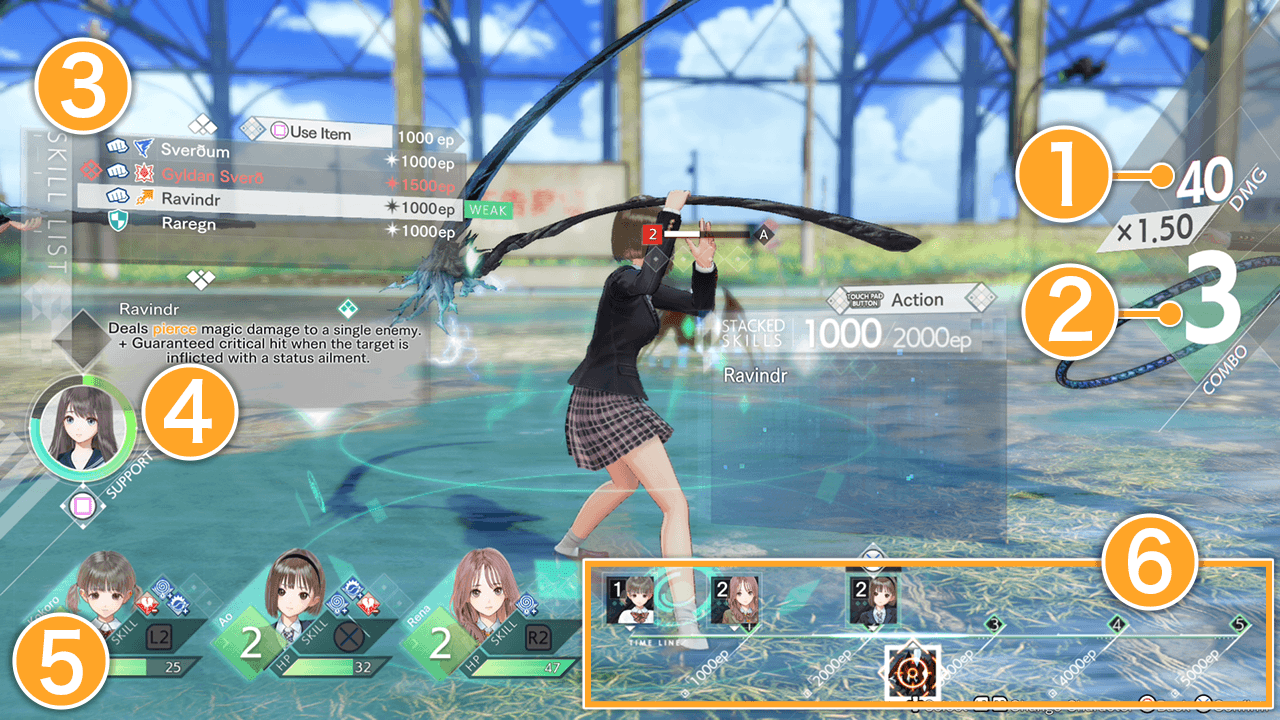
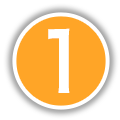 Damage and Damage Multiplier
Damage and Damage Multiplier
The damage you have dealt to the enemy and your current damage multiplier.
Your damage multiplier will increase with your combo count, leading to even more damage.
 Combo Count
Combo CountYour current combo count. This will increase with each attack from your allies.
Be careful though, as a powerful attack from an enemy can end your combo prematurely.
You can activate Ether Tide once your combo count reaches 15.
Proceed through the story to unlock Ether Tide.
 Skill Select Screen
Skill Select ScreenYou can select a skill or item to use from this screen.
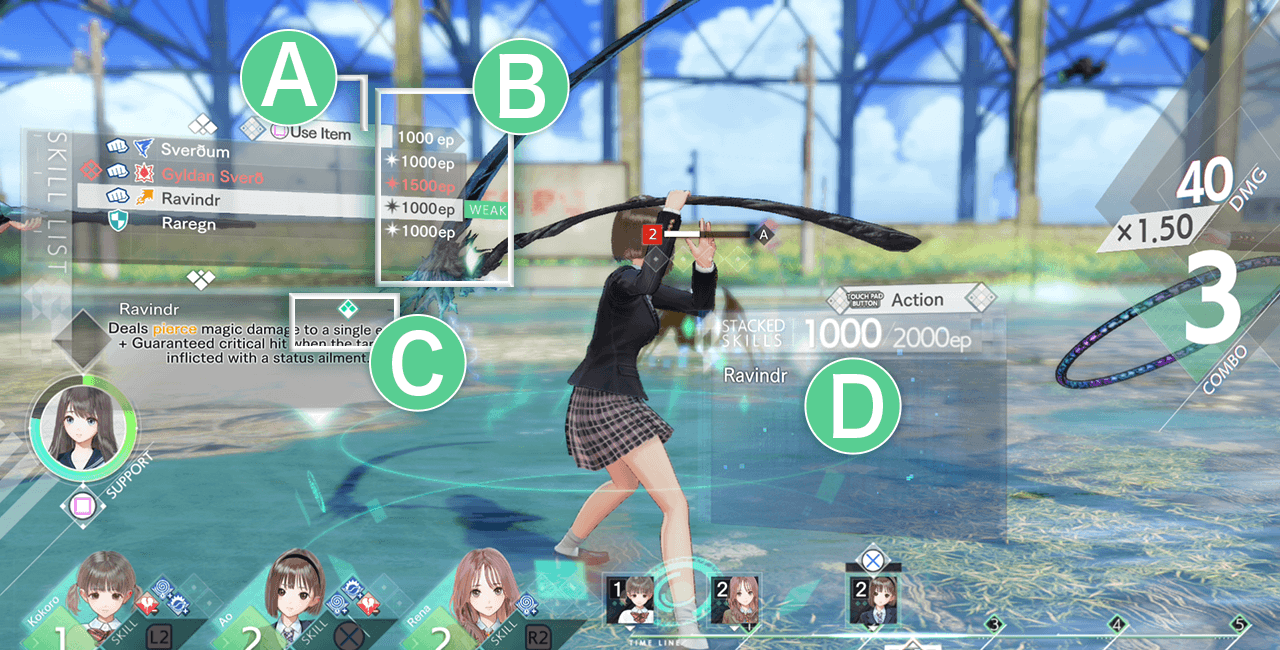
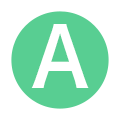 Items
ItemsPress the specified button to switch to item selection.
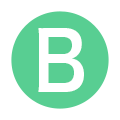 Ether
EtherThe required ep to use a skill.
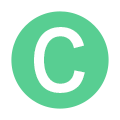 Ether Recovery Speed
Ether Recovery Speed![]() indicates that the skill increases Ether Recovery Speed, while
indicates that the skill increases Ether Recovery Speed, while ![]() shows that it reduces the amount of Ether recovered.
shows that it reduces the amount of Ether recovered.
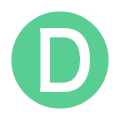 Stacked Skills
Stacked SkillsYour current selected skills and remaining ep.
As long as you have sufficient ep, you can press the specified button after selecting a skill to activate it.
 Order Ring
Order RingAppears if your Supporter formation has been set. Support orders will be carried out automatically according to the number of Order Ring cycles and their activation conditions.
 Timeline
Timeline
The current amount of Ether you have stored.
Your allies' icons will move right the more Ether you have stored, while your enemies' icons will move left.
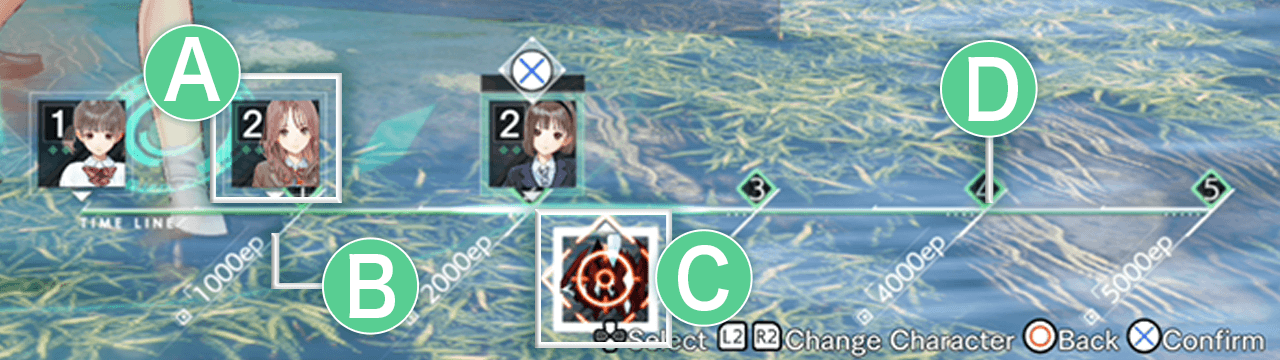
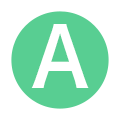 Ally Icons
Ally IconsAlly icons will move to the right as you gain Ether.
The number at the top left is your Gear. The higher your Gear, the more Ether you can store.
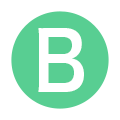 Action Line
Action LinePress the displayed button that appears after an icon has passed the Action Line to take an action.
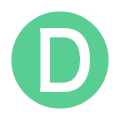 Ether Limit
Ether LimitThe maximum amount of Ether based on your current Gear.
 Ally Stats
Ally Stats