Search Mode
Take control of the character as you make your way through the world and search for people or objects, relying on hints from clues such as Vanishing Traces and Tokens.
The Game Screen

Shows the direction of nearby items and ghosts.
It will turn red to indicate the direction of a nearby specter or ghost.
When your health depletes completely, it's game over. To recover health, use items such as Sacred Water.
Be warned that some ghosts can kill you instantly, regardless of how much health you have left.
Grappling with ghosts or making contact with water raises your wetness gauge. The wetter you get, the more damage you receive. On the plus side, you can absorb more Spirit Power and deal more damage.
Some ghosts appear more frequently when you're wet.
The wetness gauge may turn red when you take damage from ghosts.
You will take more damage and your health will gradually decrease; however, you will also absorb more Spirit Power and deal more damage.
Focus (Shadow Reading)
Focusing allows you to sense the location of Vanishing Traces, as well as where to proceed next.

-
Nintendo Switch™
Hold

-
PS4™
Hold

-
PS5™
Hold

-
Xbox One
Hold

-
Xbox Series X|S
Hold

-
Steam® Gamepad
Hold

-
Steam® Keyboard and mouse
Hold Left Click
Picking Up Items
Reach for and pick up items. When doing so, ghost hands may appear. If they grab hold of you, you will take damage until you shake them off.
Before you touch an item, you can retract your hand to avoid getting grabbed.

-
Nintendo Switch™
Hold

-
PS4™
Hold

-
PS5™
Hold

-
Xbox One
Hold

-
Xbox Series X|S
Hold

-
Steam® Gamepad
Hold

-
Steam® Keyboard and mouse
Hold Left Click
Glance
After you defeat a ghost, their essence will remain. Touching it lets you glance at their memories, as well as the final moments of their lives.

Snap Mode
You can arrange characters or ghosts in various poses and take screenshots.
Taking a photo with the Spiritual Lens instead of the regular one might even cause a ghost to appear...
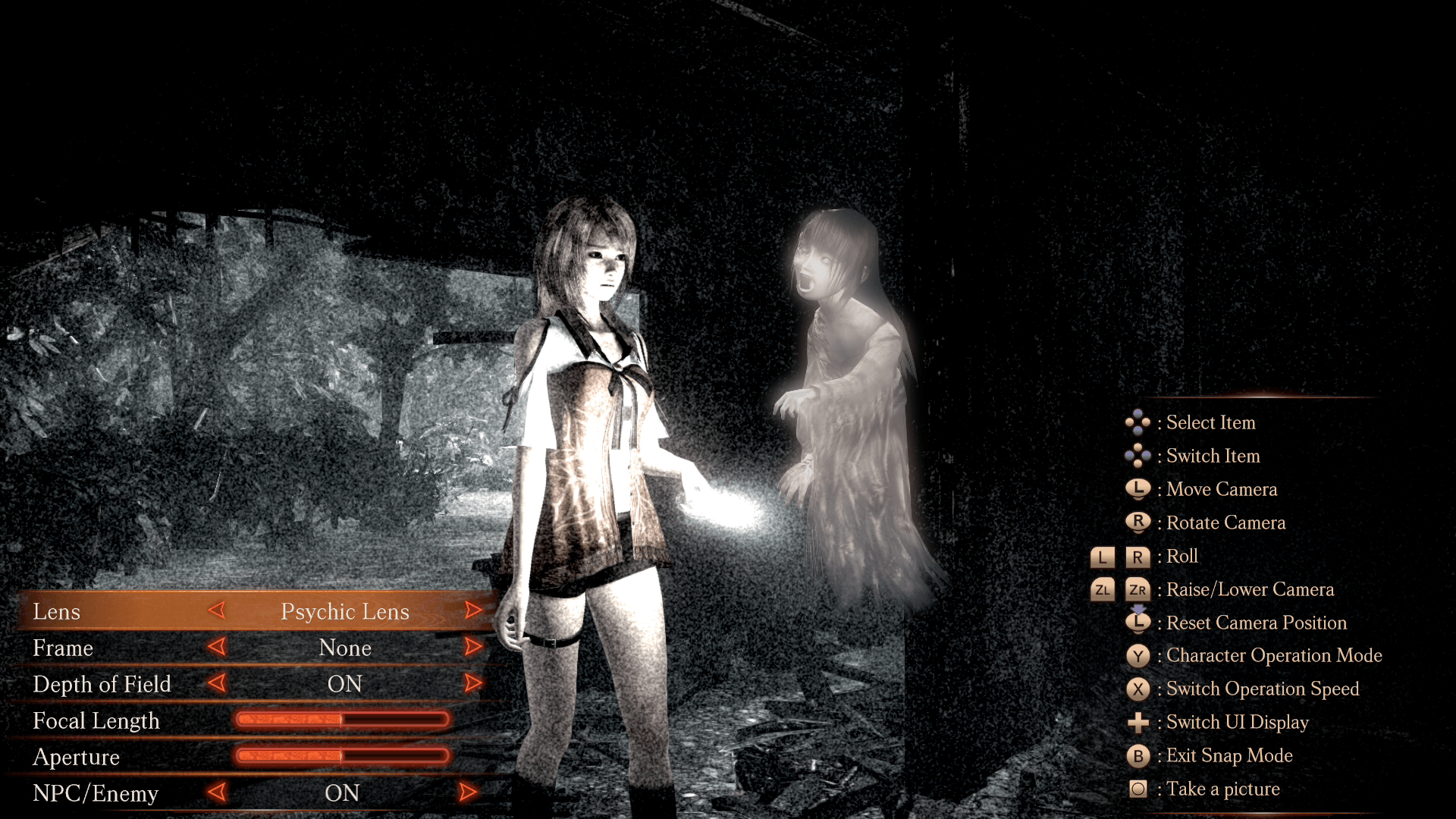
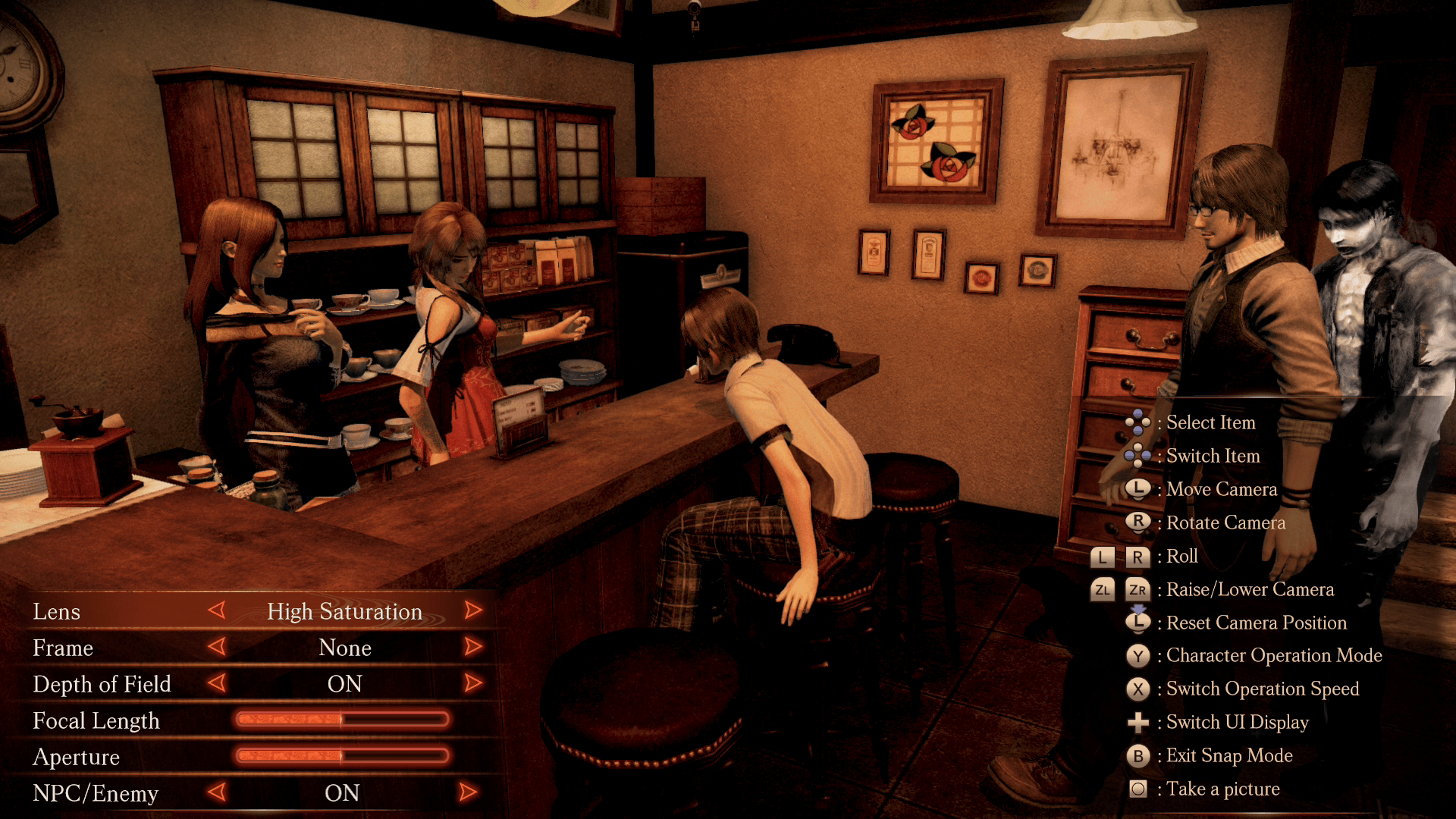
-
Nintendo Switch™
 +
+
-
PS4™
 +
+
-
PS5™
 +
+
-
Xbox One
 +
+
-
Xbox Series X|S
 +
+
-
Steam® Gamepad
 +
+
- Steam® Keyboard and mouse
Q+Mouse Wheel Click
To take a screenshot, please use the screenshot function on the hardware you are using to play the game. Screenshots will be saved on your device as opposed to the game's save data.