Basic Controls: Steam®
Gamepad Controls
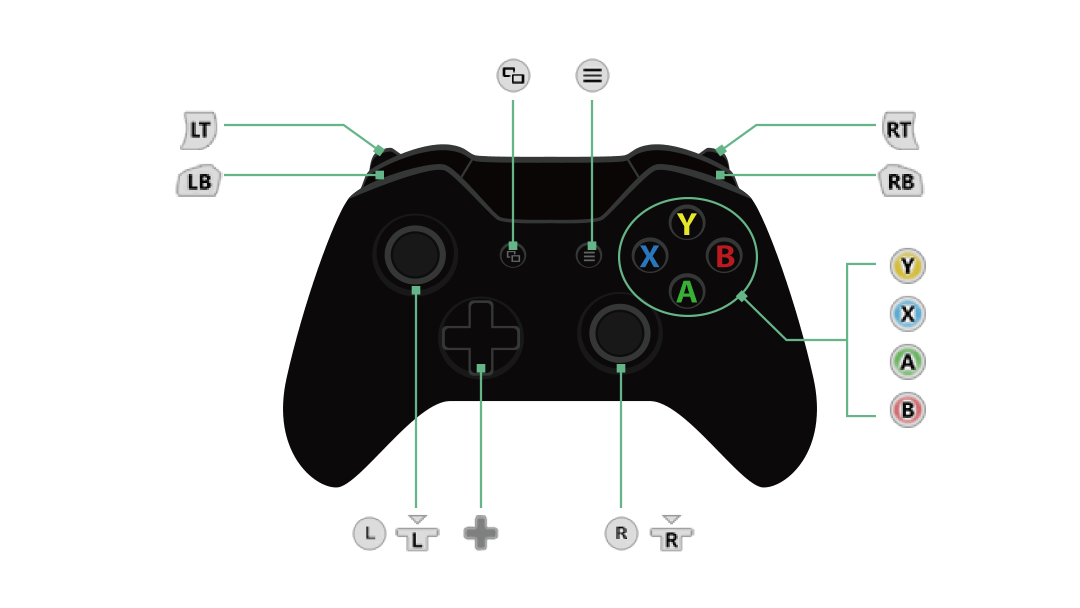
 |
Examine, Confirm, Talk |
|---|---|
 |
Cancel, Search Mode On/Off (Heartscape) |
 | Swing (Heartscape), Hints On/Off (Summary, Requests) |
 |
View Main Menu |
 |
View Summary/Requests, Use Stacked Skills (Battle) |
 |
Move |
 |
Move Camera |
 + + |
Run (Default) |
 |
View School Menu (School), View Map (Heartscape), Change Tabs |
 |
Toggle Run On/Off, Change Tabs |
 | Zoom In, Change Tabs |
 |
Zoom Out, Change Tabs |
 |
Photo Mode |
 | View Event Log |
 |
Return to School (From the Map screen in a Heartscape) |
 |
Go to Date Destination |
 |
View FreeSpace! |
Keyboard and Mouse Controls
The Keyboard and Mouse may be used on the Steam version of the game.
The controls will be displayed at the bottom right of each screen.
Key bindings can be changed by using the Esc key and selecting Key Config from the PC Menu.
The control guide is based on a standard QWERTY keyboard.
School and Heartscape Controls
| Move Character | W/A/S/D |
|---|---|
| Move Camera | Mouse |
| Zoom In/Out | Mouse Wheel |
| Dash (Default) | Shift |
| Examine, Confirm, Talk, Swing (Heartscape) | Left-click |
| Cancel | Right-click |
| Collect/Interact | E |
| Return to School (From the Map screen in a Heartscape) | B |
| Main Menu | Tab |
| Event Log | L |
| School Menu (School), Map (Heartscape) | C |
| View Summary, Hints On/Off (Summary, Requests) | F |
| Photo Mode | N |
| Go to Date Destination, Toggle Search Mode (Heartscape) | Space |
| FreeSpace! | Q |
| PC Menu | Esc |
Battle Controls
| Skill List (Starting From Leftmost Character) | A/S/D |
|---|---|
| Supporter Menu, Ally Info / Enemy Info Toggle (While Paused) | Tab |
| Escape | Hold R |
| Toggle Auto/Manual | Hold Shift |
| Pause | Esc |
| Use Item (Supporter Menu) | D |
| View Support Order (Supporter Menu) | S |
| Swap Characters (Supporter Menu) | A |
| Toggle Character Information (Pause) | Q/R |
| Support Skill (One-on-One) | W |
| Attack Skill (One-on-One) | E |
| Counter (One-on-One) | S |
| Dodge (One-on-One) | D |
Graphics Settings
Graphics settings can be changed by using the Esc key and selecting Graphics Settings from the PC Menu.
If you feel the game is running slow, lowering your graphics settings might improve performance.
| Screen Resolution |
Select a Screen Resolution. When your Window Settings are set to Windowed, this will change the size of your window. When set to Borderless Window, it will match your display's resolution. |
|---|---|
| Window Settings |
Select a window mode. You can choose between Fullscreen, Borderless Window, and Window. Pressing F9 will cycle between them. Borderless Window mode will remove the border of the window and stretch it to the edges of your screen, giving you a display similar to Fullscreen mode. |
| Overall Graphic Quality | Adjust graphical settings. Choosing High/Medium/Low will automatically adjust your graphics. |
| Texture Quality | Adjust Texture Quality settings. |
| Shadow Quality | Adjust Shadow Quality settings. |
| Local Reflections Quality | Adjust reflection processing quality settings. |
| Effect Quality | Adjust Effect Quality settings. |
| Anti-Aliasing | Toggle line smoothing on and off. |
| DOF | Toggle blurring of objects outside of focus on and off. |
| Ambient Occlusion | Toggle additional shading effects on and off. |
| Bloom | Toggle light bloom effects on and off. |
| Light Shafts | Toggle light shafts originating from the sun on and off. |
| Draw Distance | Adjust the distance at which objects are displayed. |
| Point Light Distance | Adjust Point Light Distance. |
| Grass Draw Distance | Adjust the distance at which grass is displayed. |
| Motion Blur | Toggle motion blur on and off. |